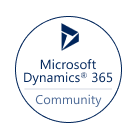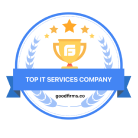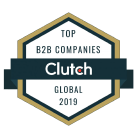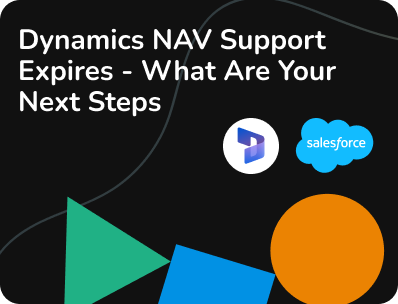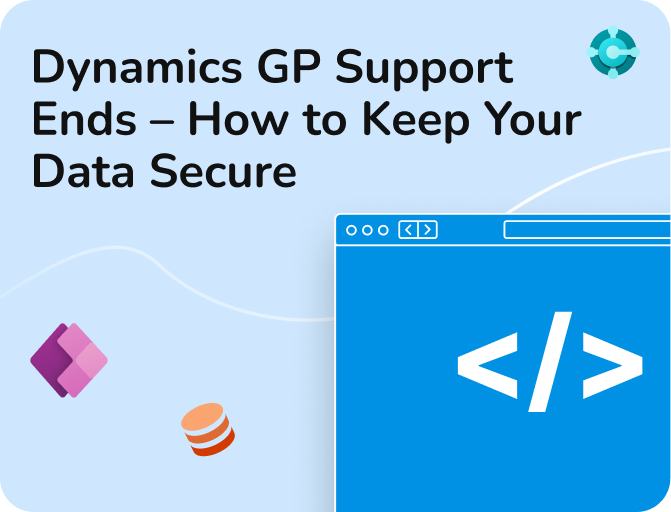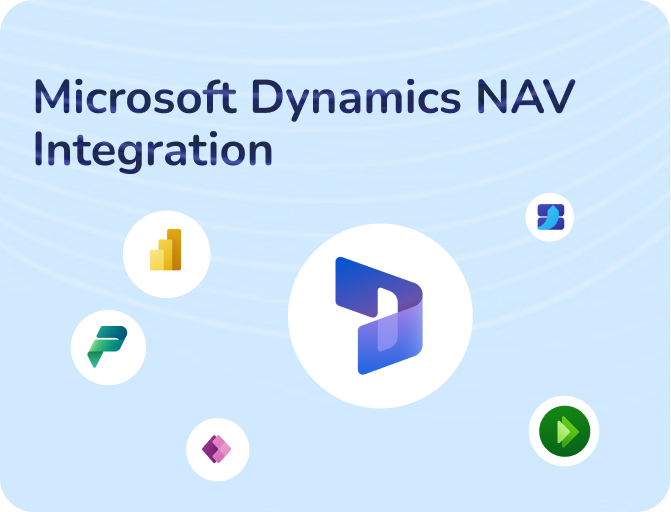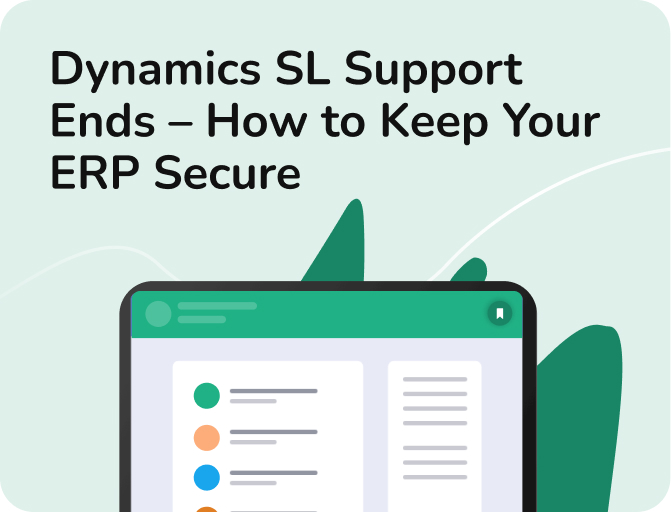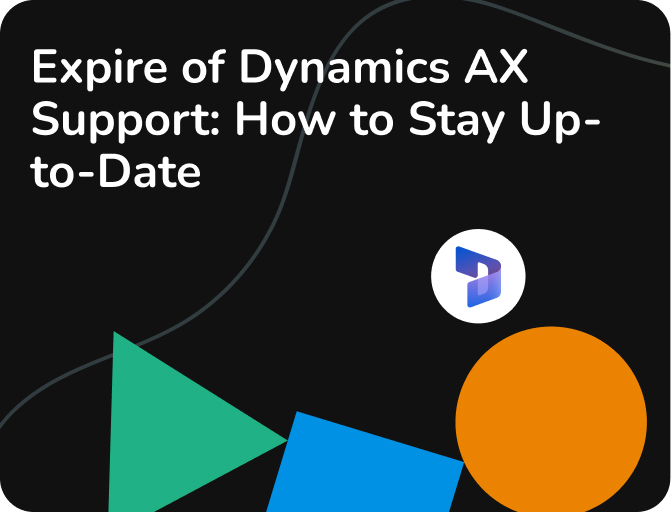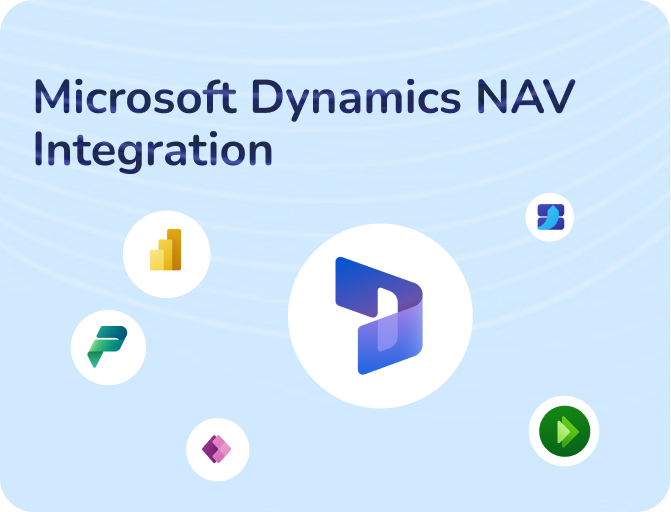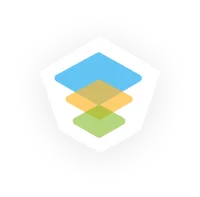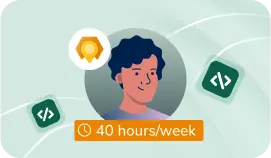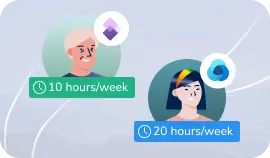- Services
- ConsultantsMODULESLegacy Support
- Industries
- Locations
WESTERN & NORTHERN EUROPE
EASTERN & CENTRAL EUROPE
- Our Company
 About Us
About UsLearn more about our HireDynamicsDevelopers portal and the team behind it.
Case StudiesRead successful stories from our clients across various industries.
ServicesFind the right service according to your specific business needs.

- Services
- ConsultantsMODULESLegacy Support
- Industries
- Locations
WESTERN & NORTHERN EUROPE
EASTERN & CENTRAL EUROPE
- Our Company
 About Us
About UsLearn more about our HireDynamicsDevelopers portal and the team behind it.
Case StudiesRead successful stories from our clients across various industries.
ServicesFind the right service according to your specific business needs.

Possible Issues and Solutions in Power Apps SharePoint Integration
Updated: October 14th, 2025 by Ivan Farafonov
Many companies use Power Apps SharePoint integration to handle data, manage projects, and improve communication. This setup enables you to build custom apps that interact with your information. One major advantage is that it allows you to create applications with no coding. It also helps to reduce manual tasks, which saves time and reduces errors.
An interesting figure is that firms that applied integrated platforms had a substantial 295% ROI over a three-year period. This demonstrates the economic benefits of employing these technologies. What more do you receive from this integration? Let us find out all the details.
Overview of PowerApps SharePoint Integration
PowerApps is a user-friendly tool for constructing unique applications. SharePoint is a platform for storing and tracking documents and information. Together, SharePoint and Power Apps consultancy improve how firms control operations. Find out the key advantages:
- Mechanize repetitive tasks.
- Easily track and update information.
- Build systems customized to specific needs without extensive coding.
- Share material and applications across teams.
- Ensure content is always up-to-date and accessible.
- Reduce the need for many tools and manual labor.
Types of SharePoint Integration PowerApps
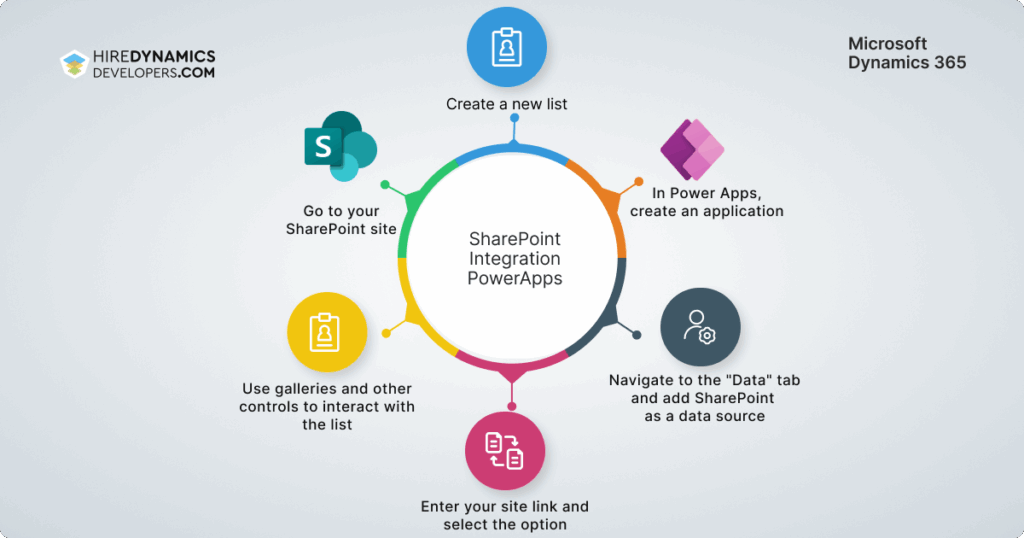
Use SharePoint as a Database
One of the most typical options is to apply SharePoint as the backend database. This approach uses libraries to store and manage information. Here’s a detailed instruction on how to work with items:
- First, go to your SharePoint site.
- Create a new list or use an existing one to store your material.
- In Power Apps, create a new application or open an existing one.
- Navigate to the “Data” tab and add SharePoint as a data source.
- Enter your site link and select the option you want to use.
- Use galleries and other controls to interact with the list.
- Finally, configure the platform to display, create, update, and delete items.
With this approach, you get the following benefits:
- SharePoint acts as a central database.
- Users access and update material directly from their interface.
- Easily manage growing amounts of information.
- Mechanize repetitive tasks.
- Easily track and update information.
- Build systems customized to specific needs without extensive coding.
- Share material and applications across teams.
- Ensure content is always up-to-date and accessible.
- Reduce the need for many tools and manual labor.
Embedding Power Apps as a Form
Another technique is to connect Power Apps directly to pages for data entry and updates. Key steps:
- Build a Power App customized to your data or update needs.
- Ensure the item connects to the relevant library.
- Save and publish the Power App to make it available for embedding.
- Go to the page where you want to embed the application.
- Edit the page and add a “Power Apps” web part.
- Select the app you created from the range of available items.
- Configure the webpart settings to fit the layout and design of the page.
You get the following pros:
- Users can fill out forms and interact with information without switching.
- All materials are performed in a standardized way.
- Display any content on the form with input rules.

Data Automation in PowerApps SharePoint Connector
Smooth automation is critical for managing information across platforms. Users can use Power Automate to construct smooth flows that eliminate manual involvement, mistakes, and operational efficiency.
Typical Tasks Power Automate Can Perform
- Refresh lists automatically.
- Send email notifications or alerts to users based on specific triggers (e.g., when an item is created or updated). Notify team members of important updates or changes.
- Establish approval procedures for any new or altered items. Send articles to various users for approval under predetermined guidelines.
- Automate the management of documents in libraries. Move or copy documents between libraries based on specific criteria.
- PowerApps SharePoint Integration Multiple Forms. Process and validate form submissions. Save form data to lists and perform additional actions, like sending confirmations.
- Assign users tasks according to what they do. In task lists, update the progress and status of tasks.
How Sharepoint and PowerApps Power Automate & BI Developer Can Automate Workflow
- Create a new flow and select the trigger (e.g., “When an item is created” in SharePoint).
- Configure the trigger by providing the URL and choosing the range or library.
- Add actions to the flow based on the desired outcome. Also, modify existing options, send notifications or alerts, and initiate an approval process.
- Map fields from the form to the corresponding fields.
- Set up dynamic content to use information from the trigger event in subsequent actions.
- Test the flow to ensure it performs the desired actions correctly.
- Publish the flow and connect it to the application.
- In Power Apps, add a button or other control to trigger the flow.
- Use the “Power Automate” connector to link the button to the created flow.
- Pass the necessary parameters from Apps to Power Automate to ensure the flow receives the correct data.
Disadvantages of Power Apps SharePoint Integration
Although there are many benefits to integrating, you should be aware of the disadvantages.
Licensing Issues
Power Apps integrates with many sources using both standard and premium connectors. Moreover, premium connectors are necessary for many advanced features and integrations. Dependence on premium options results in a considerable rise in costs, so you should carefully consider the requirements and budget.
In addition, the licensing structure might be intricate and perplexing. Users are presented with two options: premium plans and per-app plans. Each has a different cost structure and set of restrictions. Ignoring these licenses leads to unforeseen expenses and usage restrictions for the program.
Security Model Limitation
Permissions established at the list, library, and item levels are critical to the security architecture. Despite its robustness, this approach cannot be extended to more complicated security options due to limitations. Generally speaking, you can only use the Canvas and SharePoint methods if your application logic does not contain security roles.
Deployment Challenges
Canvas in Power Apps are typically connected to a single site. It means that if an item needs to interact with multiple sites, it requires separate connections or complex workarounds. Users may experience issues like data source not connected SharePoint integration form Power Apps or PowerApps SharePoint list integration after form is created.
Site URLs are frequently hard-coded into connections when they are deployed to SharePoint. If the application is transferred to a new environment (from development to production, for example), these URLs will need to be adjusted manually. If not handled properly, this manual operation is prone to errors and may result in downtime or broken connections.
Performance and Flexibility
Large lists or complicated searches cause performance issues. As the amount of data increases, the item may become slower and less responsive.
Power Apps enforces delegation restrictions, limiting the amount of material that can be retrieved and processed in a single operation. It can be a severe barrier for apps that must handle enormous datasets, forcing developers to devise workarounds to manage information efficiently.
Integrate PowerApps with Other Dynamics 365 Solutions
Although the combination of PowerApps and SharePoint is one of the most popular, it is far from the only option. You can consider PowerApps integration with Dynamics 365 to get equally powerful tools for automation, analytics, and personalization of operations. This allows you to combine data into a single ecosystem and get a consolidated environment, simplified maintenance, complete control over processes, and data consistency across systems. It also reduces duplication of functions, speeds up implementation, and promotes scalability. In addition, you can use existing security models, business rules, and relationships between Dynamics entities, minimizing the need for additional development. When considering connecting PowerApps to Dynamics 365, pay attention to the following modules:
Sales
Integration allows you to create custom mobile or desktop interfaces for working with leads or customers, with access to the same entities as in CRM. This allows salespeople to work with data in a convenient UX, add advanced features or validations through PowerApps.
Customer Service
With PowerApps, you can build additional portals, request forms, mobile interfaces, or internal tools that interact directly with entities such as requests, cases, SLAs, and more. The integration creates a smooth customer experience and quick access to information.
Field Service
PowerApps can complement standard Field Service features, such as mobile tools for technicians, on-site survey forms, or equipment status monitoring. This simplifies field work and reduces delays in data updates.
Marketing
Integration allows you to create custom campaign forms, registrations, track interactions, transfer them to marketing entities, and launch automation actions directly from PowerApps. This increases the flexibility and customization of marketing processes.
Finance & Operations
In more complex business processes, such as finance or logistics, PowerApps can be used to create specific front-end forms or add-ons that work seamlessly with the core Dynamics ERP logic.
Project Operations
By integrating PowerApps, you can create tools for tracking resources, entering labor costs, approving changes or requests in the project environment, and reading task and budget data directly from D365. This allows you to tailor the interface to the needs of the project team.
Hire Power Apps SharePoint integration expert to cope with all issues!
Simplify Integration with PowerApps Integration Services
If you need expert assistance with your SharePoint & PowerApps connection, our team is here to help. We specialize in resolving integration problems and optimizing operations. Hire Power Apps developer with us and succeed with your project.
We have an extensive network of such experts who know all the ins and outs of working with PowerApps and SharePoint. They will help you quickly set up integration, automate data processing, and create user-friendly interfaces. As a result, you get simple, reliable, and highly effective integration. Here are the PowerApps & SharePoint integration services you can get:
The team analyzes your lists, libraries, and workflows to determine how to integrate them with PowerApps. This helps identify duplicates, optimize structure, and simplify future processes.
Consultants create applications that interact directly with your lists and libraries. This allows you to automate workflows, create convenient forms, and improve the user experience. As a result, users get tools that speed up their work.
Experts connect Power Automate or internal PowerApps mechanisms to synchronize data between SharePoint and other systems. This reduces manual work, increases data accuracy, and provides quick access to the necessary information.
Our team helps transfer lists and documents to new structures or integrated applications. This ensures that your information is up to date and ready for effective use.
Our experts provide ongoing support after the launch of integration solutions, monitor stability, and promptly fix errors. They also update applications and processes in line with changes in business processes and SharePoint.
Consultants conduct training for your team so that employees can work with integrated PowerApps and SharePoint. They will teach you how to create your own forms, automations, and reports. This helps you quickly implement solutions and get the most out of the system.
Benefits of Working with Our SharePoint and PowerApps Consultants
Flexible Power Apps & SharePoint Integration Consultants
With our help, you can hire flexible PowerApps and SharePoint experts for the duration you need without long-term commitments. At the same time, we take care of all the tasks related to recruitment and organization, while you can manage the team from a technical standpoint.
Specific Industry Experience
We find specialists who understand the specifics of your industry and key business or production processes. This way, you us integrate PowerApps and SharePoint as effectively as possible, customizing solutions to the needs of your market.
Pre-Vetted Dynamics Talent Pool
We understand how difficult it is to find a reliable specialist, so we have created our own verified database of consultants. It includes highly qualified specialists with experience working with PowerApps and SharePoint, ready to implement your projects of any complexity.
Some of Our Integration Experts
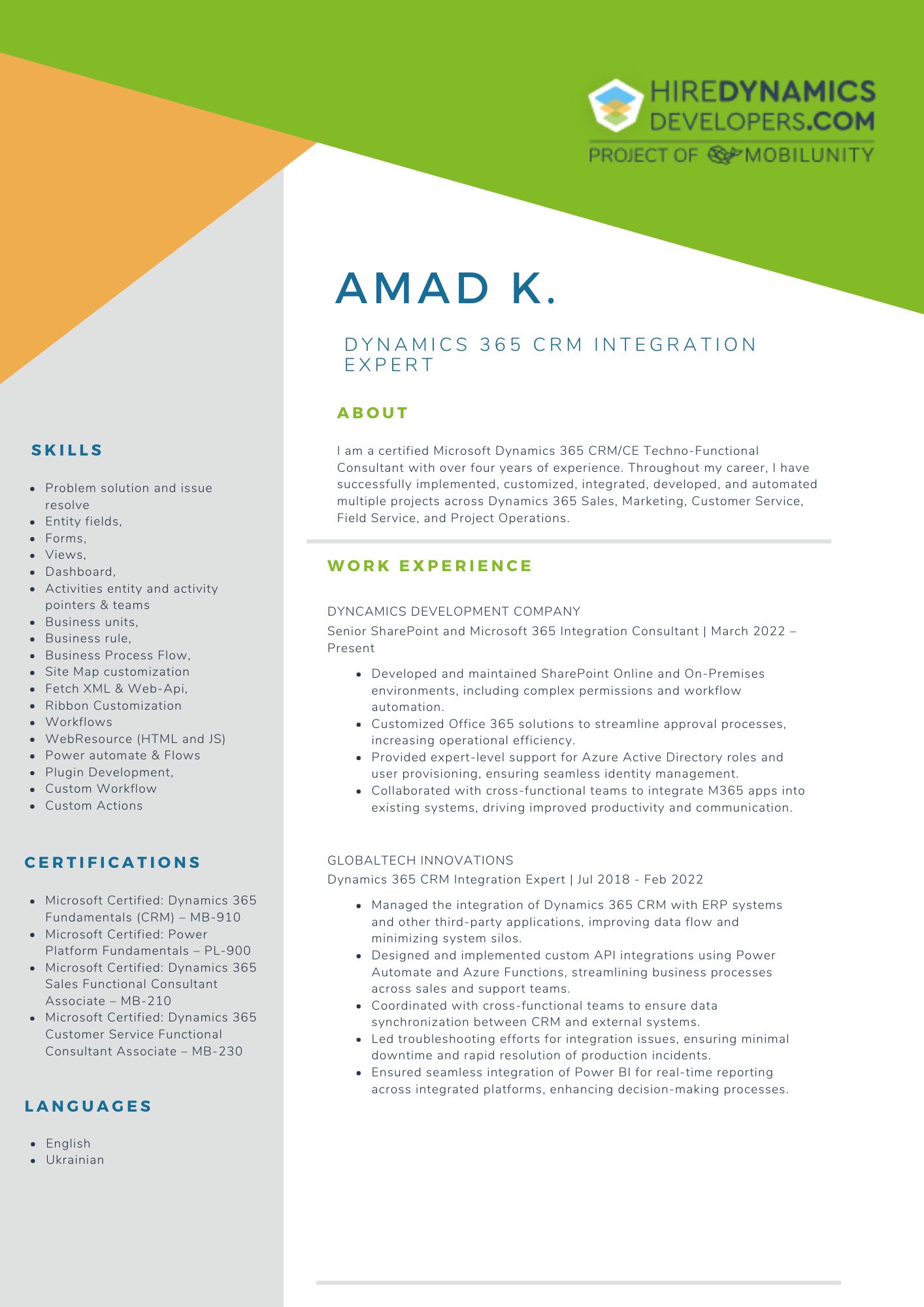
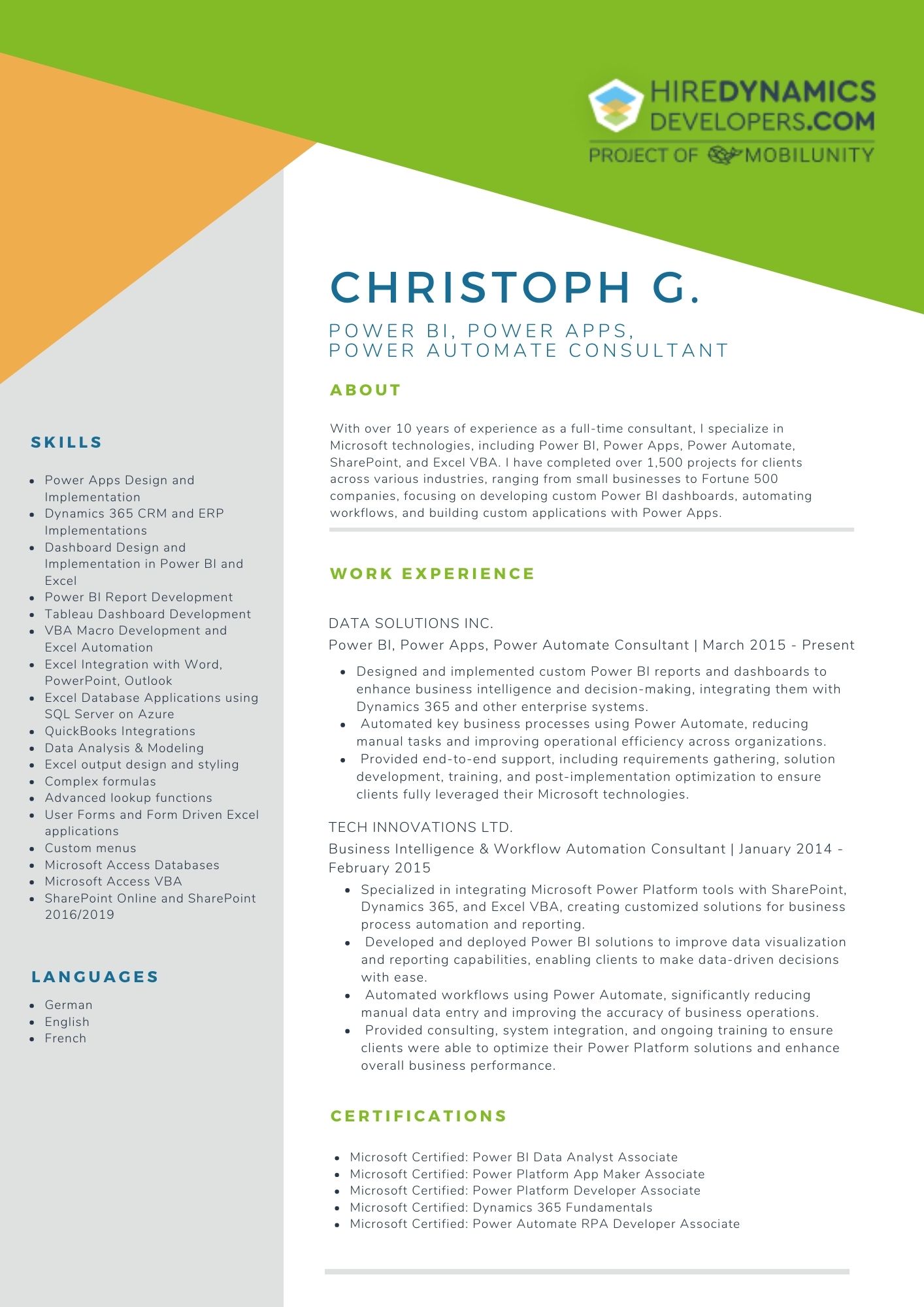
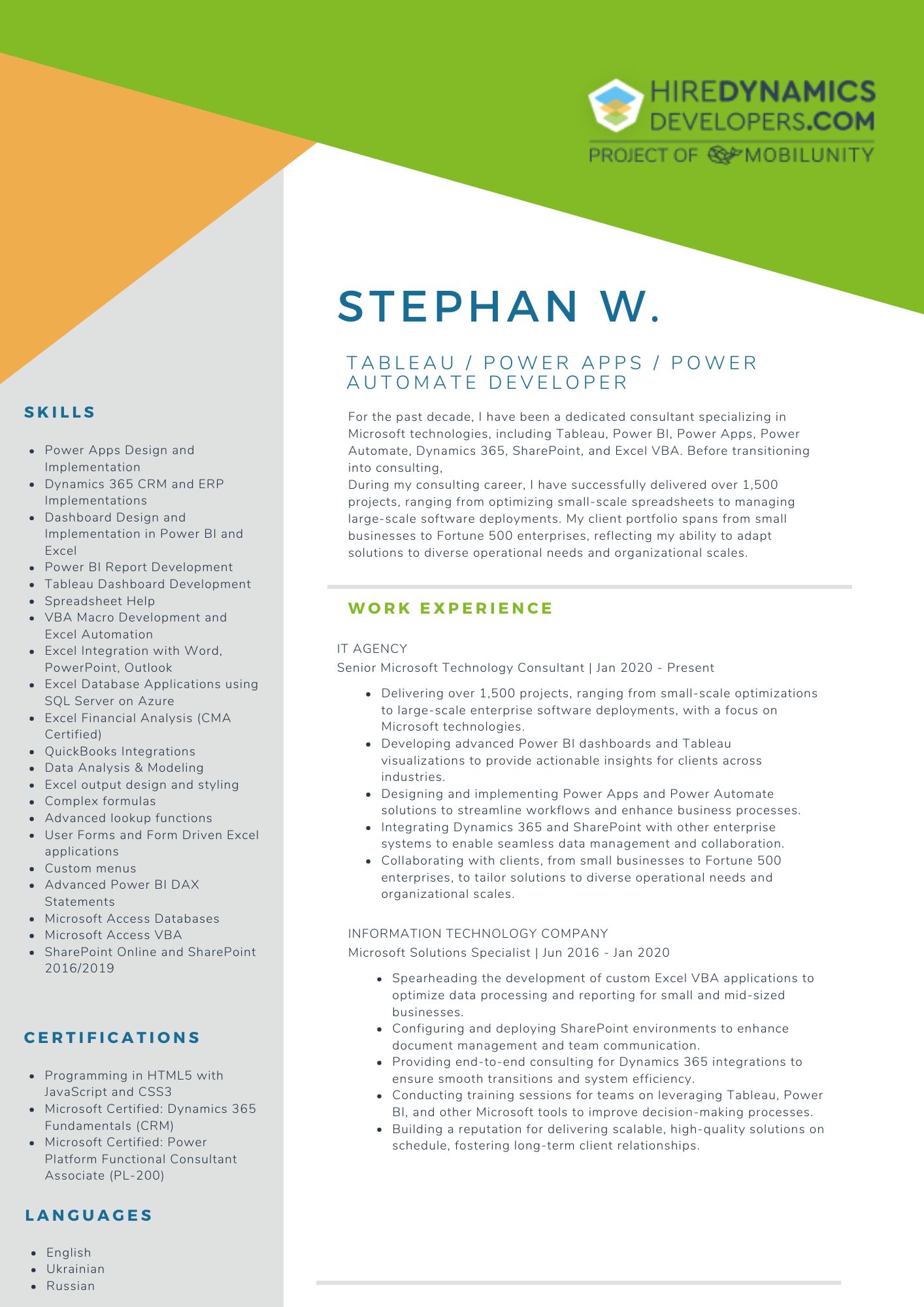
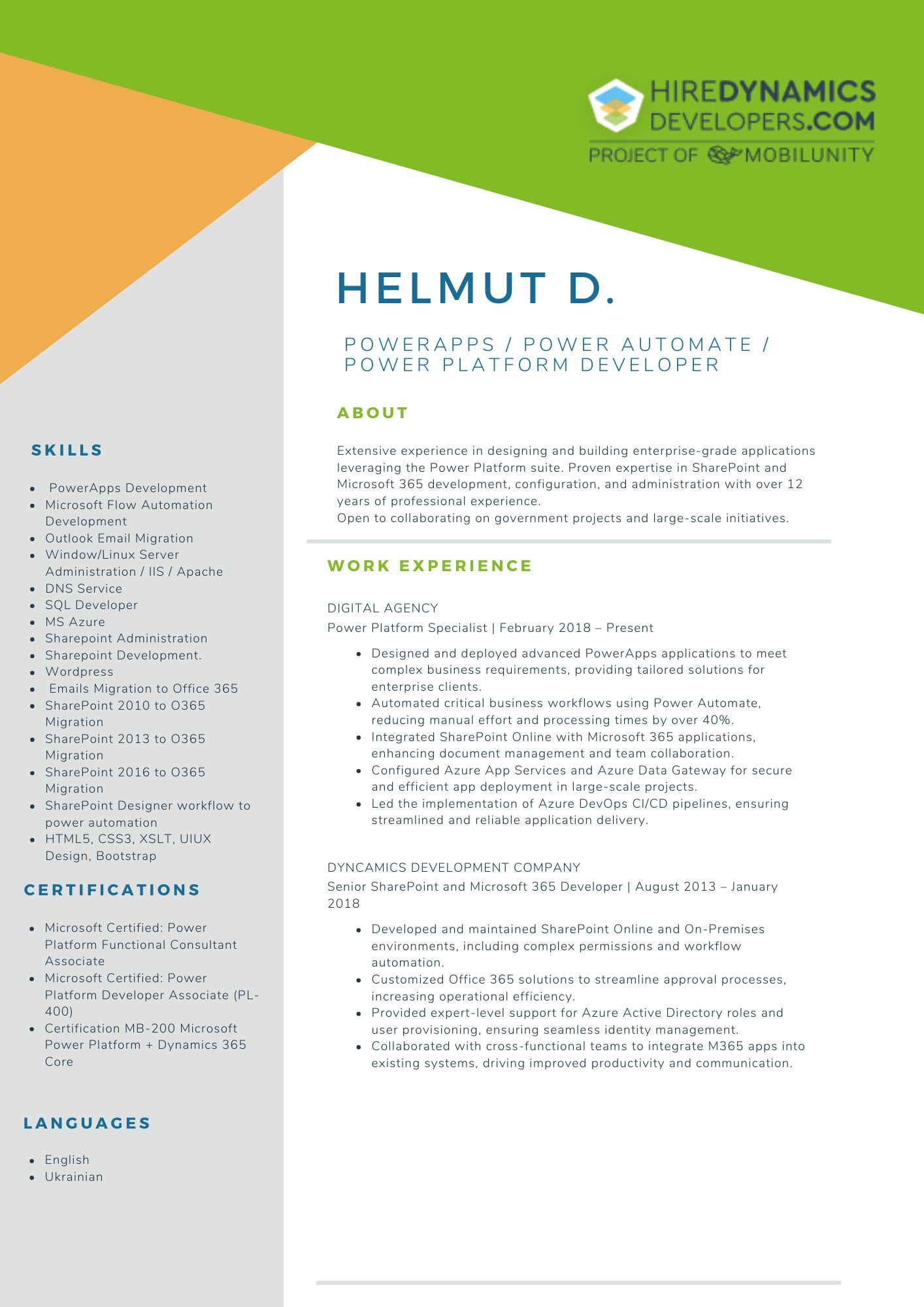
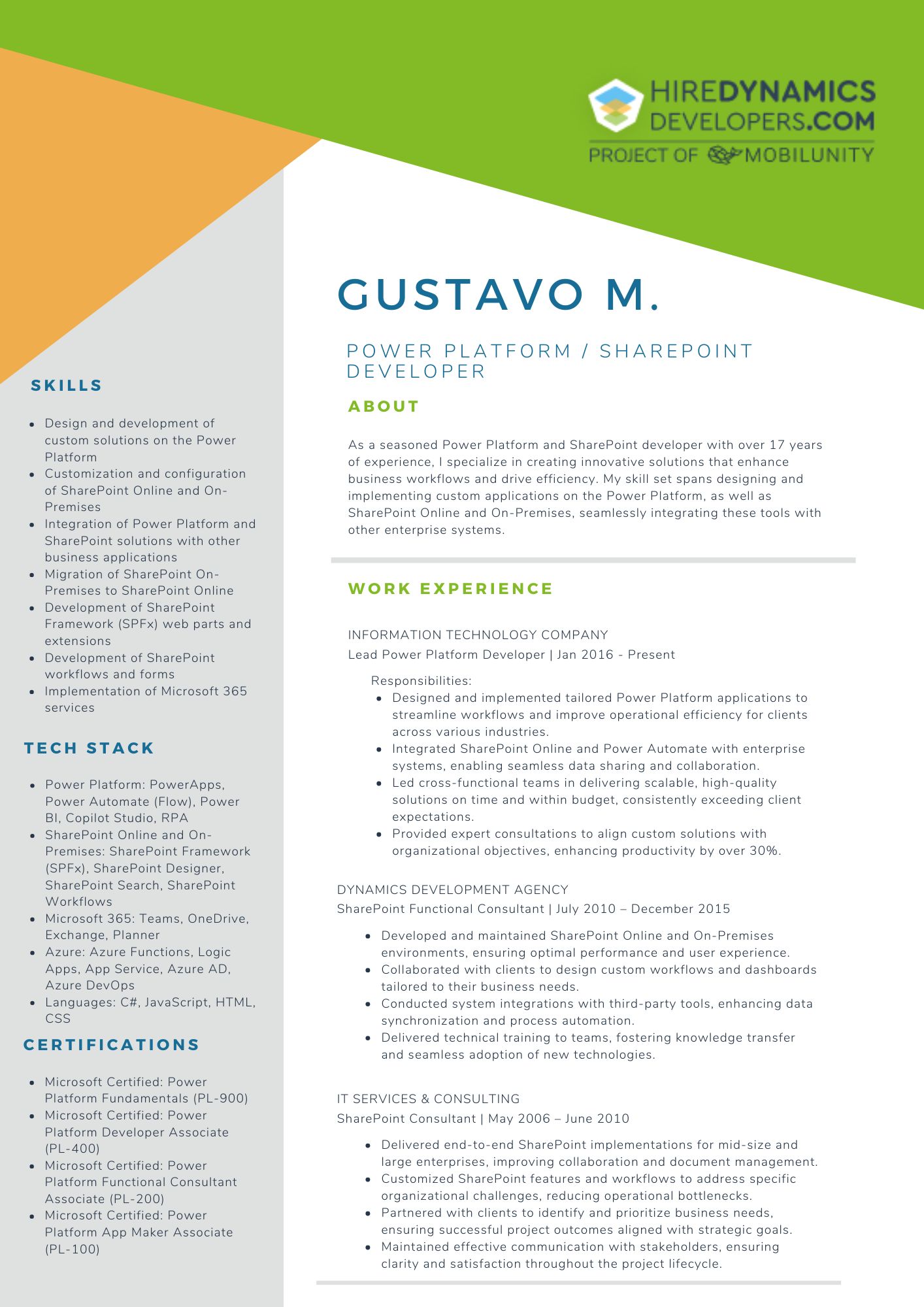
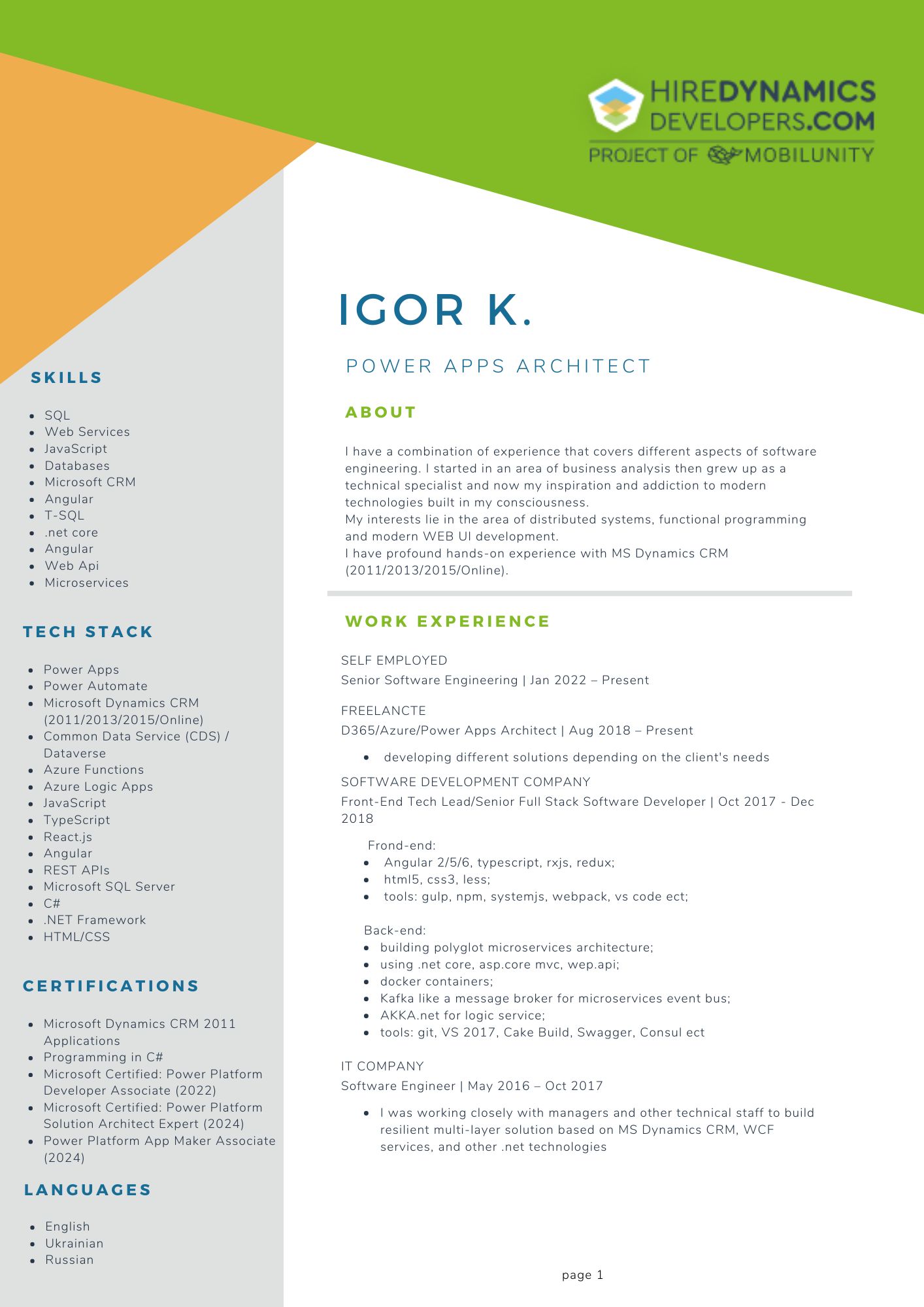
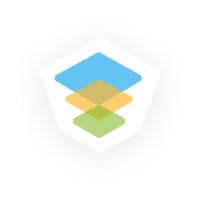
Conclusion
Smooth Power Apps SharePoint integration greatly improves your productivity. Now, when we discuss how to fix connections and manage different forms, you may upgrade all the processes. Organize your forms, test all points regularly, and enjoy bug-free operation.
FAQ
Can Flow and PowerApps be used with SharePoint Library?
Yes, you can use Power Automate (Flow) and PowerApps together with SharePoint libraries. This allows you to automate document approvals, create custom forms, and manage files directly from PowerApps. It reduces manual tasks.
What is the PowerApps SharePoint connector?
The PowerApps SharePoint connector is a built-in tool that links PowerApps to your SharePoint lists and libraries. It lets you read, create, update, and delete items, making it easy to build apps that interact directly with SharePoint data.
What are common PowerApps problems when working with SharePoint?
Some common issues include slow loading of large lists, delegation limits on data queries, and permission mismatches. These problems can be solved with proper app design, using filters, delegable functions, and correct SharePoint permissions.
How can I improve the performance of PowerApps with SharePoint?
You can improve performance by limiting the number of items retrieved from SharePoint, using delegation-friendly functions, and applying filters before loading data.
Outline
Sergen K.
40 Hours / Week
Emma V.
10 Hours / Week
Jonas K.
20 Hours / Week
Request Our Services
Reach out Today and Let Us Help You Take Your Power Apps SharePoint Integration to the Next Level!
Your Partner Recognized in Dynamics Community